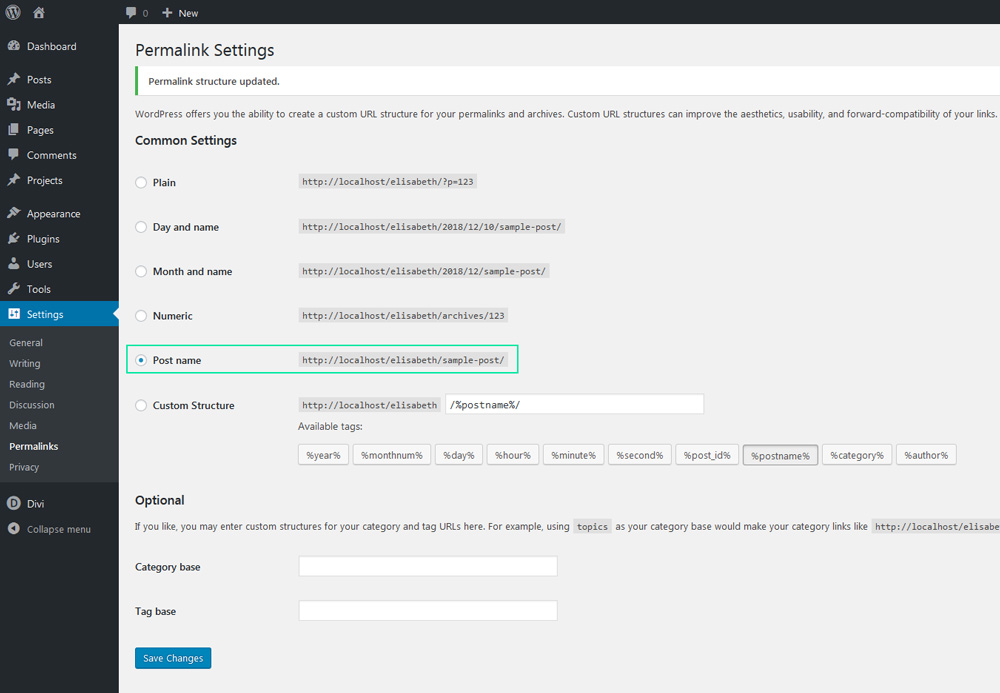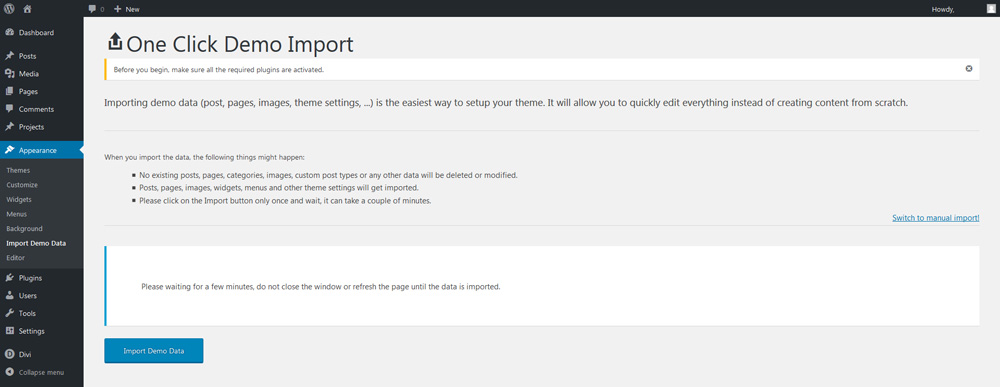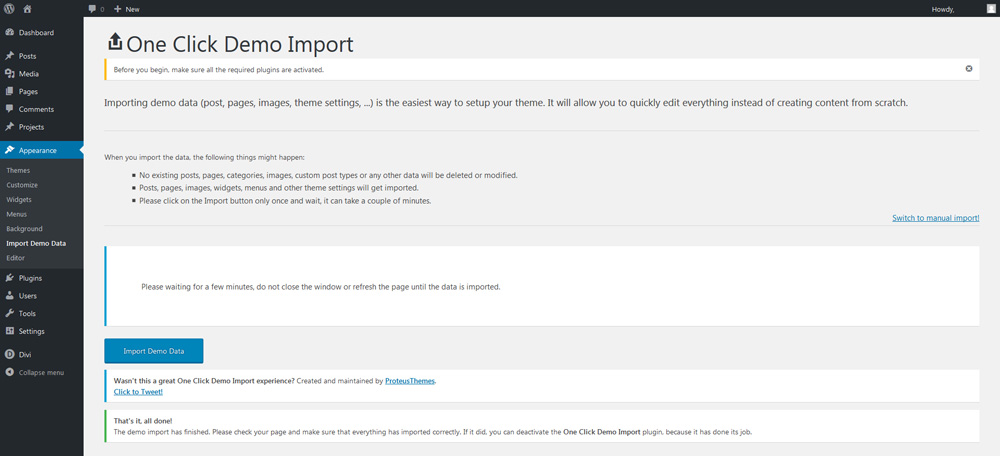Documentation
Lulo
Installation
Before installing, it’s neccessary to have WordPress installed and Divi Theme activated. It is a main requirement for our child theme to work properly.*
After downloading our product, you will get the Lulo-Package-Gregory-Themes.zip installation package. Firstly you need to unpack this package to your computer.
The package includes the child theme file lulo_gregorythemes.zip, Demo Content folder, Lulo Layouts folder and Lulo-Divi-Theme-Builder-Templates.json.
*Note: We recommend a clean install of Divi and WordPress when using this theme.
**IMPORTANT: If you purchased our product on the Divi Marketplace, it is necessary to download main product and also Supplementary Files with Demo Content, Layouts and Divi Theme Builder Templates!!!
When everything is ready, go to Appearance > Themes > Add New Theme.
Click Upload Theme, Choose File and select child theme file lulo_gregorythemes.zip from the downloaded package. Then click the Install Now button.
After a successful installation, click on the theme Activate button.
Demo Import
Before you import a demo content, you must activate the One Click Demo Import plugin, WooCommerce plugin and then set up Permalinks.
After activating the child theme, you will be notified with an option to install and activate necessary plugins. Click Begin Installing Plugin.
Click to Install button.
After a successful installation, click Return to the Dashboard.
The next step is to set up Permalinks. Go to Settings > Permalinks. Select Post name and Save Changes.
Once everything is ready, you can start importing Demo Content. Go to Appearance > Import Demo Data and click Import Demo Data button. Import may take some time, so be patient.
Afterwards, you will be informed about a successful demo import by a statement below.
The last step is to import Divi Theme Builder Templates. Go to Divi > Theme Builder and click to Portability Icon ↓↑. Choose Lulo-Divi-Theme-Builder-Templates.json included in downloaded theme package and click Import Divi Theme Builder Templates.
Afterwards, don´t forget to Save changes in Divi Theme Builder.
And that is all.
Your Child Theme is ready for use.
WooCommerce Setting
After installation, it is necessary to set up WooCommerce pages (Shop, Cart, Checkout, My Account, Privacy Policy and Terms and Conditions).
These settings can be made in the WooCommerce settings.
To make the theme work properly, you only need to set up individual pages from Child Theme to WooCommerce Page setup.